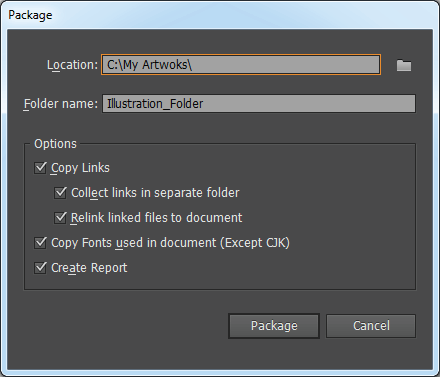Packaging Illustrator Files for MPB
You can gather the files you’ve used, including fonts (except Chinese, Korean, and Japanese) and linked graphics, for easy handoff. When you package a file, you create a folder that contains the Illustrator document, any necessary fonts, linked graphics, and a package report. This report, which is saved as a text file, includes the information about the packaged files.
-
Choose File > Package.
Package dialog box
-
Specify the folder and location settings:
Name the folder: Specify a name for the package. By default, the name of the folder is derived from the name of the Illustrator document.
-
Specify the following options:
Copy Links: Copies linked graphics and files to the package folder location.
Collect Links in a Separate Folder: Creates a Links folder and places all linked assets in that folder. If not selected, assets are copied to the same folder level as the .ai file.
Relink Linked files to the Document: Changes links to the package folder location. If not selected, a packaged Illustrator document maintains links to assets in the original location, and assets are collected in the package anyway.
Copy Fonts used in the Documents (Except CJK): Copies all necessary font files, not the entire font family.Note:
Create Report (optional): Creates a summary report to accompany the packaged files. It includes a summary of spot color objects, all used and missing fonts, missing links, and details of all linked and embedded images.
-
Click Package. The following folder structure is created, with assets placed in their respective folders.